Share Your Files with AmeriTax
Ameri Tax Service utilizes Dropbox to allow you to upload and share files with us conveniently and securely. Using Dropbox is free and requires an account.
If You Already Have a Dropbox Account . . .
Notes for uploading files:
- Upload files by signing in to your Dropbox account and clicking the “Upload” button.
- Please upload only PDF or .jpg files.
- If your documents are password-protected, be sure to unlock them before uploading.
- When sharing files with us, email us separately to let us know you have uploaded files.
How to Share a File/Folder
Dropbox allows you to upload files and then share those files or an entire folder’s contents using a secure link you send only to people you want to see the files.
To share a Dropbox link to a file or folder . . .
- Create a shared folder in your Dropbox account. We suggest calling it “AmeriTax” and also suggest you add the current year to the folder name. Your result would look something like this: AmeriTax2023.
- Make sure any files you want to share are already uploaded to your Dropbox account.
- Once uploaded, navigate to the file or entire folder you want to share and right-click the file or folder for a pop-up menu to appear, or roll over the file or folder name until a contextual menu appears in the far-right column of your screens.
- In the pop-up menu click Share> and then choose “Share with Dropbox.” In the contextual menu, select the Share icon.
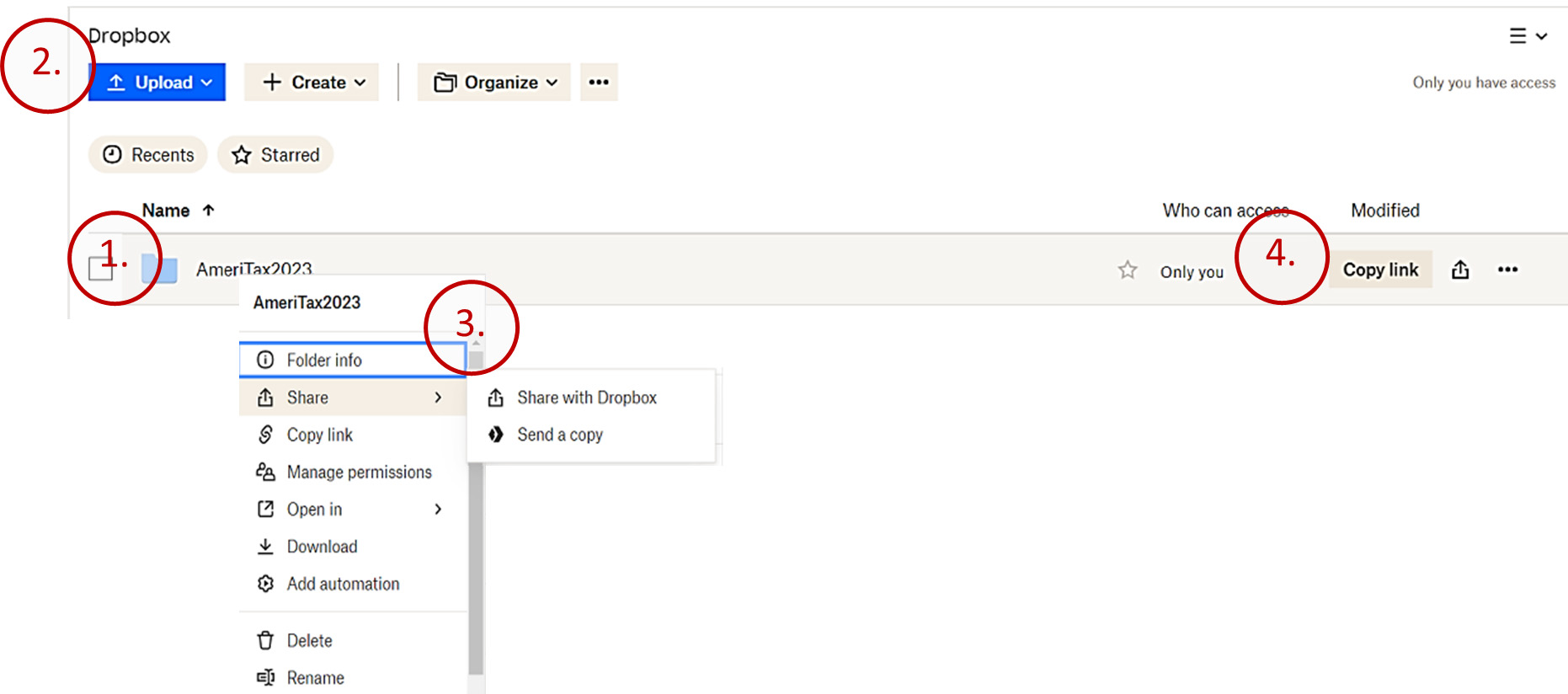
- A pop-up box opens with various sharing options.
- Leave the option “Anyone with this link:” set to “can edit.”
- Add the following email addresses to the “Add an email or name” field: ameritax3327@gmail.com
- You can add a note to us if you like (and we’d also like you to send us an email to let us you know have uploaded documents)
- Choose “Create and copy link.” This link will be automatically copied to your clipboard.
- Next, click on the “Share folder” button. This will send an email to AmeriTax letting us know you have shared a file or folder. (Alternately, you can skip steps #7 and #8 and simply “Create and copy link” and send it to us via email yourself.
- You can also unshare a folder or file at any time by following the steps to “share a folder” or file and clicking on the gear icon.
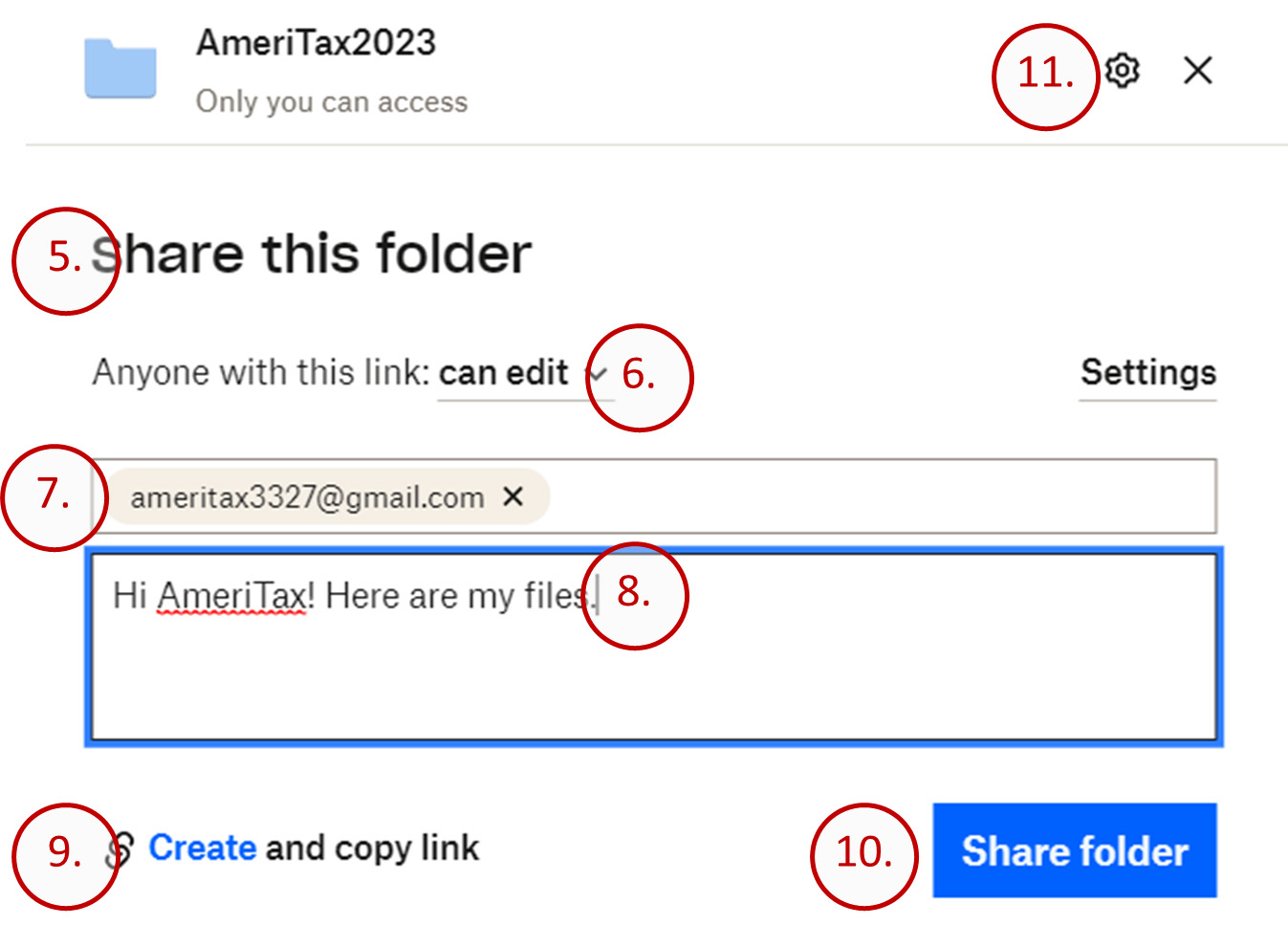
- In the resulting settings box, choose the “Link for editing” tab.
- Click on “Delete link” to stop sharing the folder or file.
- If you also previously created a “Link for viewing” this file or folder, repeat steps #12 and #13 for the “Link for viewing” tab.
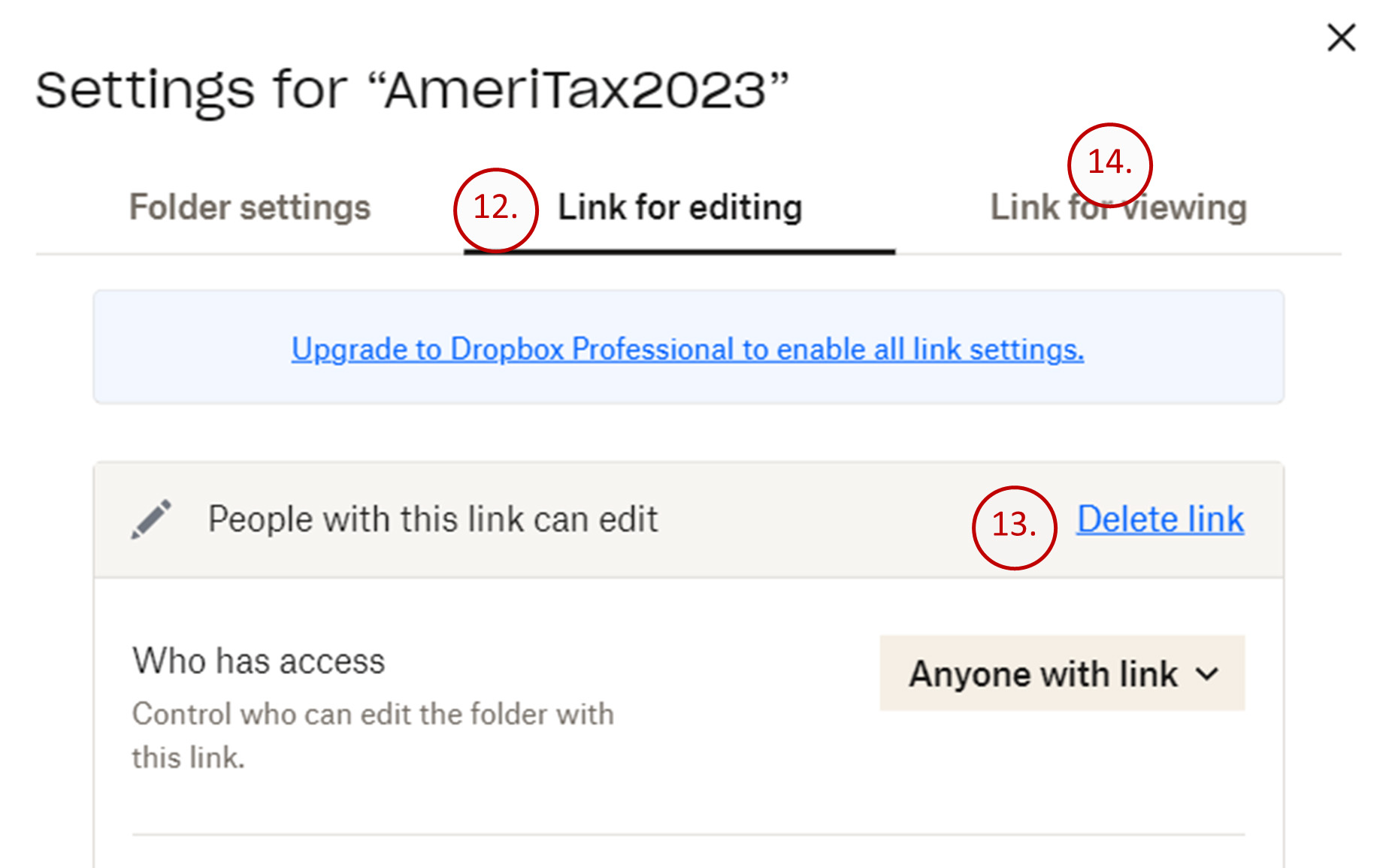
If You Don’t Already Have a Dropbox Account . . .
Visit www.dropbox.com/basic to sign up for a free account (2Gb limit).
You can either log in or sign up using your existing Google or Apple account credentials, or simply create a new account. Start by entering your email. You will need access to this email address to complete and verify the account.
BE PREPARED
Tools & Questions For Prospects
Ameri Tax Service is dedicated to providing quality tax preparation, planning and budgeting. We’ve been doing it since 2001. We try our best to get to know you well so that we can be proactive in tax planning that is personalized....
File Taxes
About Us
Community
© Copyright 2022 AMERI Tax Services. ALL rights reserved.
